User Rights determine which modules of the software and level of access each user will have.
- User access levels can be removed or limited for each DonorView Software Module.
- Admin Users can view/edit settings and add new users on the DonorView Users page in Account Menu:
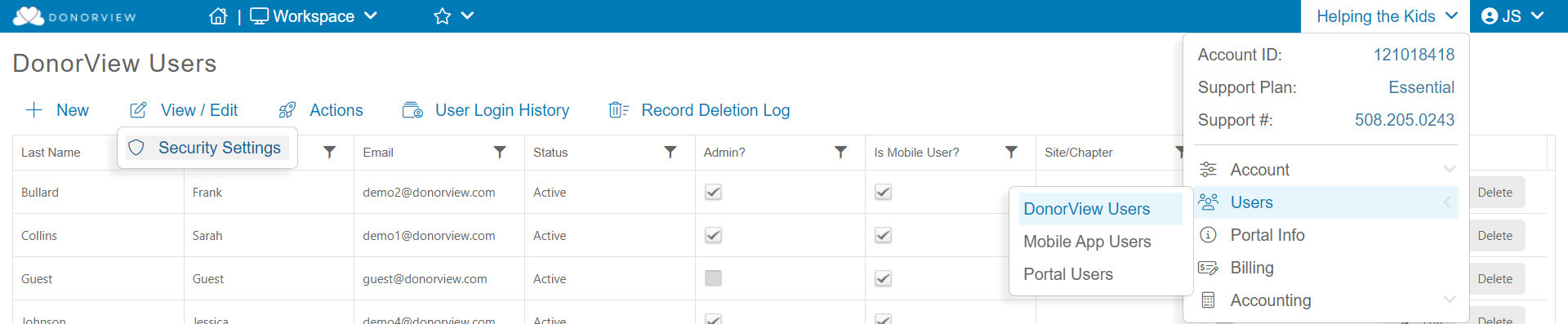
- Add user: select +New above the grid and fill in Name and Email address and select whether they should have Admin, Bank and/or mobile access. Default setting is "Full Access" for all Module sections.
- To change/add Admin or Bank Authority Access: highlight user's row and select "Edit" button on right side of grid. Check or uncheck the appropriate boxes for "Admin Access" and "Bank Authority" and then "Update".
- To Edit Access Level: highlight user's row in grid, then select View/Edit > Security Settings. Adjust/add Access Level(s) from the dropdown menu under each Module/Section Name and click "Save".
Admin User Access
Admin Users have access to all software modules and all items in the Organization Account Menu including:
- Adding and managing Users and modifying their User Rights Security Settings.
- Managing and editing Organization Account Settings and Social Media links for page/email footers.
- Viewing and managing Billing, saved credit card and payment information, and monthly receipts/invoices.
- Accessing the Accounting Module and QuickBooks Integration (if applicable).
Bank Authority User Access
Bank Authority users have access to add the organization's bank information for their sub-merchant account, and add additional sub-bank accounts. The sub-merchant account setup allows any transactions processed through DonorView to be directly deposited into your organization's linked checking account(s) via Stripe, our credit processor. Users with Bank Authority do not have to be the Responsible Individual/Signer for the Organization's bank account but will need detailed information from that individual in order to setup the sub-merchant account. See the Sub-merchant Account Setup article for instructions and required information.
Non-Admin User Rights Options
Non-Admin Users have access to all software modules except for the Organization Account items listed above. User access levels can be limited or removed by Module. See available access levels by module in the table below. Learn more about system features available in each module by clicking the Module names in blue.
Access Levels
- Full Access: allows user to view, edit and export data in that module.
- Full Access + Wealth Report: same as above plus Wealth Profiles (requires active DonorSearch account)
- No Access: removes all access to that module or function, including from appearing in menus within the software, and removes related tab(s) from the contact profiles in the CRM module.
- Read Only: allows user to view records, but not add or edit information.
- No Ability to Send: allows view/edit access for module, but removes the user's ability to send direct emails, email campaigns, surveys, and text messages from within the software.
- Member Only: allows user to add new memberships and edit memberships and member attendance. Read only access for CRM contact profiles.
Module Overview
- CRM: Constituent contact information, interactions, volunteer module, and reports module.
- Documents: allows user to manage, add, and delete uploaded documents in CRM module.
- Fundraising: financial information and giving history for constituents including: donations, pledges, events, memberships, grants, and peer-to-peer module.
- Online Donation: controls whether user can view or edit Donation Pages section of Fundraising module.
- Events: all transaction information related to event purchases, registrations, and ticketing.
- Memberships: all information related to memberships and renewals for constituents.
- Email Marketing: all features related to the email marketing campaigns and templates.
- Online Surveys/Forms: contains responses and setup features for custom surveys and forms.
- Auctions: contains all information related to auction events.
- Accounting: controls access to Accounting section of Account Menu for QuickBooks Integration/Exports.
- Text Messaging: controls whether user can send text messages from any module in the software.
User Rights Access Levels by Module
| Module Name | Available User Rights Options | |||
| CRM | Full Access | No Access | Read Only | Full Access + Wealth Report |
| Fundraising | Full Access | No Access | Read Only | Full Access + Wealth Report |
| Email Marketing | Full Access | No Access | No Ability to Send | |
| Online Surveys/Forms | Full Access | No Access | No Ability to Send | |
| Online Donation | Full Access | No Access | ||
| Events | Full Access | No Access | ||
| Memberships | Full Access | No Access | Read Only | Member Only |
| Auctions | Full Access | No Access | ||
| Documents | Full Access | No Access | ||
| Accounting | Full Access | No Access | ||
| Text Messaging | Allowed to Send Texts | Not Allowed to Send Texts | ||
