Admin Level users can adjust the security settings of other users to allow or not allow the user to send texts. Only users with Allowed to Send Texts under Text Messaging in their User Security Settings can send text messages.

You can send text messages from the Actions menu on the following grids:
- Constituents
- Events
- Event Attendance
- Memberships
- Auctions
- Auction Bidders
- Volunteer Attendance
- Peer to Peer Dashboard
- Youth Membership
As with any messaging, you will start by adding queries or filters to your grid to display only those constituents you wish to contact.
In our example, we will use the Event Attendance grid and plan to send a reminder to all the attendees. Once we have the constituents identified on our list, go to the Actions menu and click on Send Text Message.

In the new window, you will see how many messages you have remaining either for the day or for the year if you have not sent any messages yet that day. Remember that there is always a 2000 message cap on sending text messages to your constituents. A message is counted for each constituent that is on your list.
Text messages are intended to be short, quick messages. Because of the way the messages are sent, your text message may be broken out into smaller sub-messages. Each sub-message is limited to 160 characters. If you go over that limit, your text message will be broken out into multiple shorter sub-messages. The max character limit for a single originating message is 1,599 characters. In the example below, the message is a total of 274 characters (including spaces), so it is broken out into two messages.
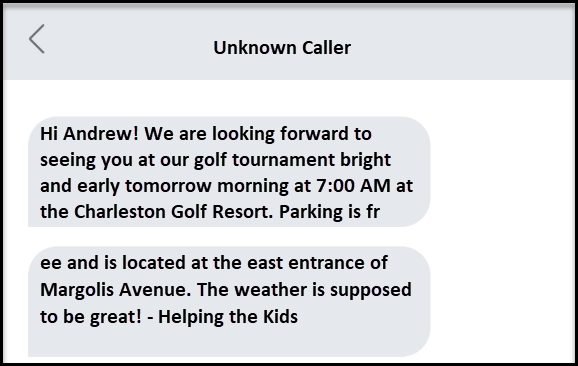
In the Text box, you can enter your message and include merge fields from the Insert Mail Merge Field drop down list above if you would like to personalize each message. It is a good idea to include your organization's name in the message, since many recipients won't have your organization's name and phone number saved in their phones.
If you would like to include a short video recording with your message, you can turn Include Video Recording to YES. You laptop or desktop computer must be equipped with a webcam to record your message. You can record your message by clicking on Start. When you finish recording, you will click on Stop. It will take a few minutes for the video to render and be attached to the message. If the video is larger than 5MiB (the size of the video will display under the video), the message will be truncated. This typically limits the length of the video approximately 10 - 15 seconds.
You also have the option of scheduling your text message for a later time or day by toggling Schedule Text Message to YES. You can choose the date and time in the Schedule Text Message Delivery On field. Note that text messages only go out at the top of the hour, then every 20 minutes later, for example 1:00 PM, 1:20 PM, 1:40 PM. If you choose a time other than the top of the hour, 20, or 40 minutes past, the message will go a the next scheduled interval.
To send or schedule your message, you must always check the box to certify that you are not engaging in spam. You can click Send Text Message or Schedule Text Message to initiate the message.

