A hard membership expiration date is a set date in the Expiration Date field for everyone who purchases this level, such as June 30th.

Membership levels with Hard Expiration Dates are not renewed in the same membership level, a new membership level or page must be created each year. Simply changing the Expiration Date field will change the expiration date for everyone with that membership level, which is why a new level or page must be created for renewals. There are two options for hard expiration date memberships - either creating a new membership page each year, or simply creating new membership levels for each year. The different examples are shown below.
New Membership Pages for Each Year
- If your current membership year expires on June 30, 2026, you will create a 2025-2026 Membership page and have all your membership levels expire on 6/30/2026.
- Whenever you start your renewal process or when you want new members to sign up for the new membership year, you will mark the 2025-2026 Membership page as inactive (in the Membership Settings tab under the Advanced Content & Display Options section) then create a new membership page for the 2026-2027 Membership page. The new membership levels would all then expire on 6/30/2027. You can also customize the messaging on the inactive page.

- You can copy an existing membership page using the Actions menu on the Membership Pages grid. You can rename the page for upcoming membership year and update any of the membership levels and pricing as needed.

New Membership Levels for Each Year
- If you prefer to use the same membership page year after year, you also have the option of just creating new membership levels for each year.
- Your membership levels should be named for the year, for example the 2025-2026 Affiliate Member, the 2025-2026 Professional Member, and the 2025-2026 Business Member levels. Each of these levels will set their expiration date to 06/30/2026.
- Whenever you are ready to start renewing members or you wish the new membership year to be active, you will create new membership levels for the new year and deactivate the old year. So the 2025-2026 Affiliate, Professional and Business levels would be marked "Inactive," and you would create the new levels 2026-2027 Affiliate Member, 2026-2027 Professional Member and 2026-2027 Business Member. Each of the new levels would have the new expiration date of 06/30/2027. You can use the copy icon next to the membership level to make a copy of each membership level.
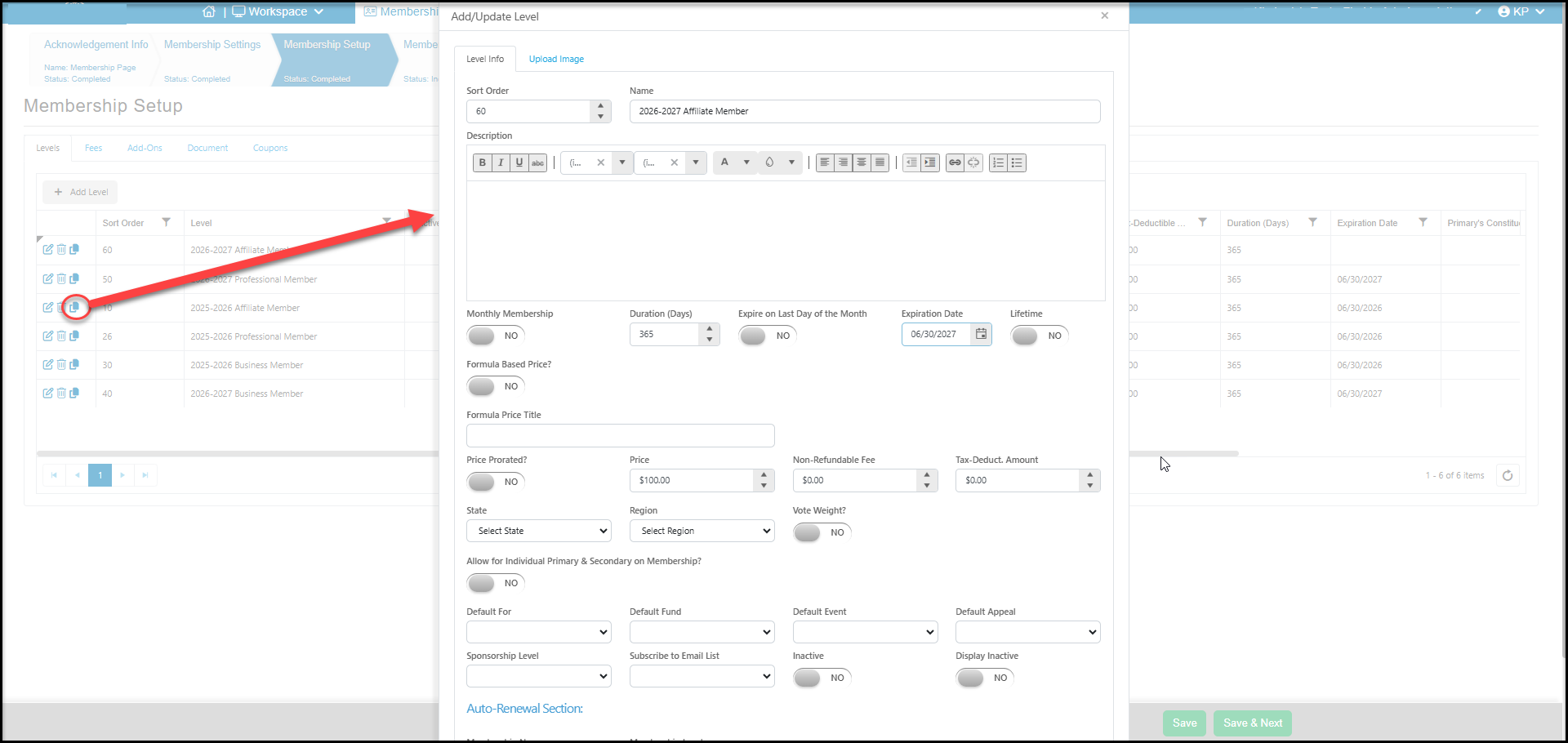
Auto-Renewals with Hard Expiration Dates
- When you use the auto-renewal option, you must create the new membership levels or pages prior to processing transactions for those memberships. This auto-renewal information is linked to the transaction, so if it is not included at the time the member purchases, you would need to manually update the membership information on the Memberships grid using the Tools menu.
- For memberships with auto-renewal activated, you must select which membership page and level each you will identify the new Membership Name (page) and Membership Level that the renewal will process. This field is located at the bottom of the window in the Auto-Renewal Section for each membership level.
- This information must be entered at the time the transactions are processed to ensure the auto-renewals will be assigned to the correct membership level or page the following year.

