The Advanced Analytics subscription allows you to run a Preview and Spam Test on your email campaigns before sending them out.
- The Preview test includes the ability to see your email template displayed across 100 different devices and email clients to ensure every recipient sees your template correctly.
- The Spam test includes running your template through 17 different third party spam filters to analyze and provide a pass or fail response base on the content of your email template.
- With these results you can decide if any action is necessary to increase the deliverability of your email message.
To run these tests you will need setup your email campaign and select your recipient list(s) and choose the desired template.
- Instead of proceeding directly to Schedule or Send, you can click on the Email Preview tab to begin your preview and spam test.
- Before running the test, on the right side of the window, you will have the option to either run it for all the email services or if you select the “Customize your test” radio button you will be able to select on which specific devices/email services you wish to see your email template displayed.
- After making that choice you can click the green “Run Delivery Test” button.
- The Preview test will take a minute or so to run and it is possible that the Spam Test will take a few additional minutes.
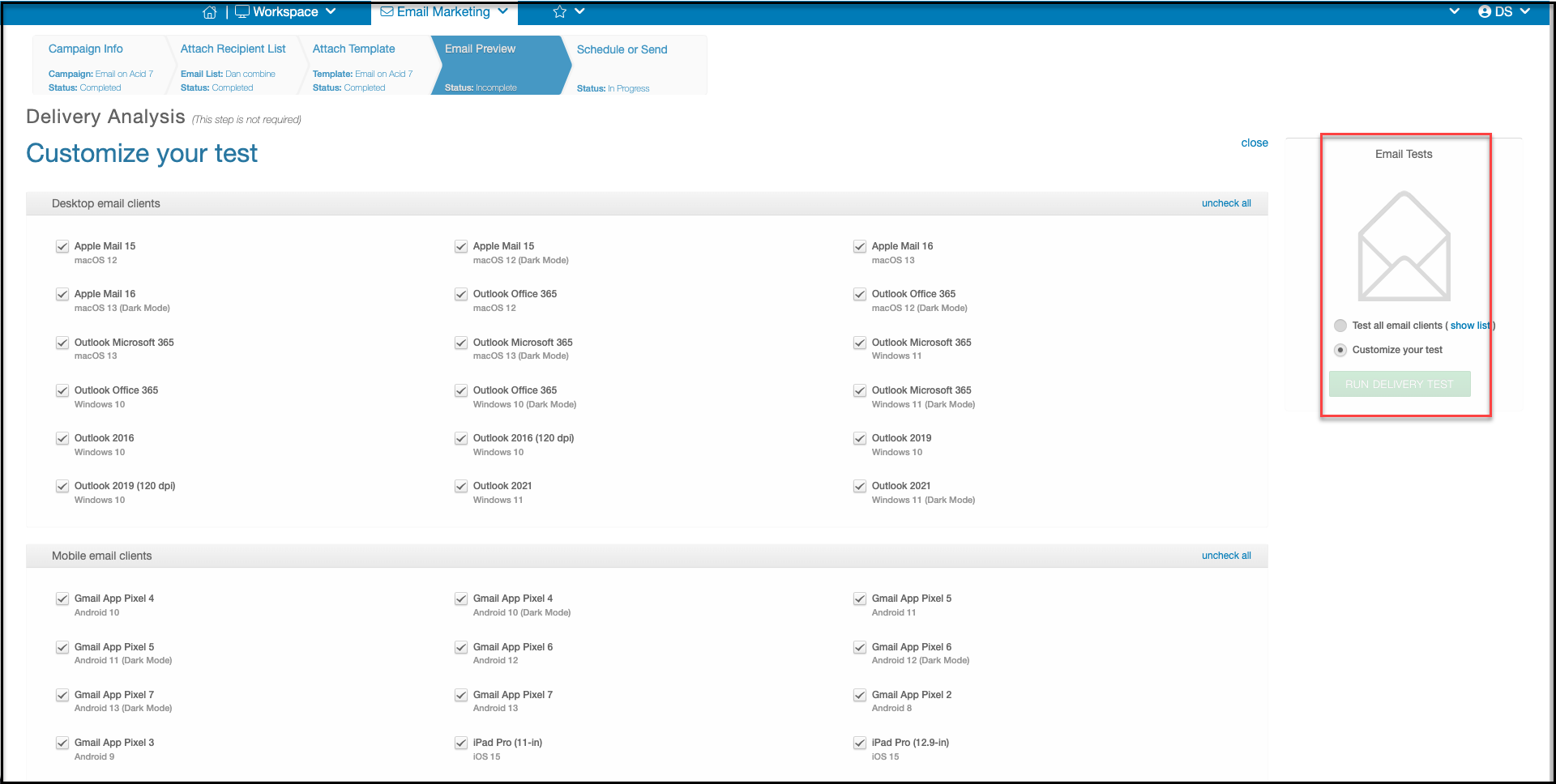
The Preview test will be displayed first and you can toggle between the tests using Preview Results and Spam Check buttons at the top of the screen.
- On the Preview test, running down the left hand side will be a list of all the email clients the test was run for, they are broken down into three sections:
- Desktop Email Clients
- Mobile Email Clients
- Web Email Clients
- Each section can be expanded and contracted and you can click on any client within the list to see how your template will display.
- Based on these results you can then go back into the template editor to make any desired changes.
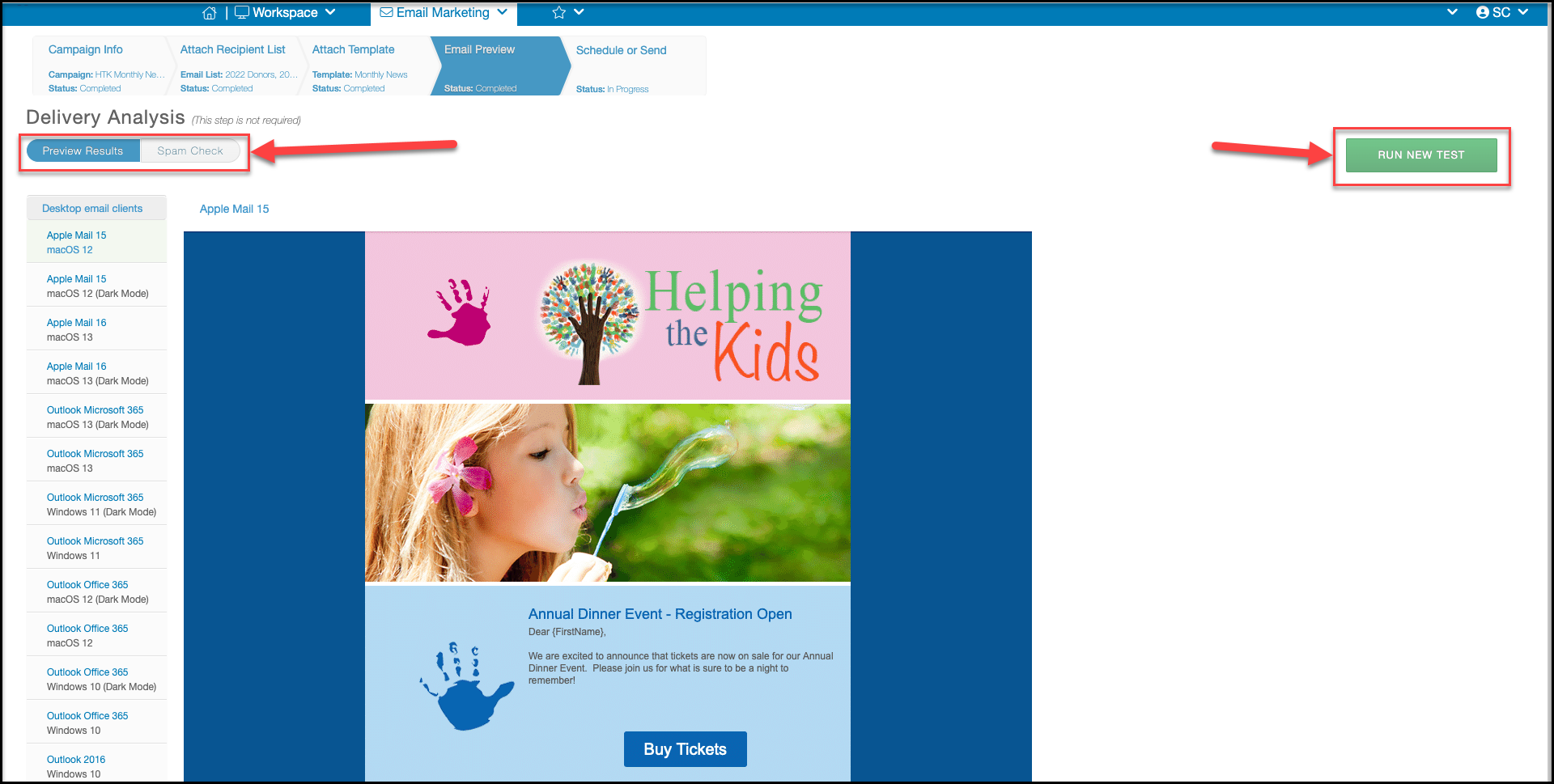
- For the Spam Test you will see three charts at the top of the page displaying results for the various spam filters your email template was run through. They are broken down into:
- B2C or Business to Customer Spam Filters
- B2B or Business to Business Spam Filters
- B2C represents the spam filters that are typically used by email accounts used by the general public verses B2B which are spam filters used by email providers for professional or work applications.
- Depending on who you send your email campaigns to one maybe more important than the other.
- The middle chart is then a combination of both segments showing you the overall result.
- Please note the spam test is only run based on the content of your email template, nothing else.
- So they are analyzing things like the text, images, the ratio of both, spammy words like “free," and various other things.
- Unfortunately the specific details of what spam filters check for is mostly kept secret so that malicious creators are not able to cheat the system.
- Below the charts is then a list of each of the individual spam filters and a Pass or Fail grade for each one based on the content of your email template.
Again based on these results you may wish to go back to the email editor and update the content of your template.
- If you update your template and would like to run the test again, you can click on Run New Test to refresh the test and see your new results.
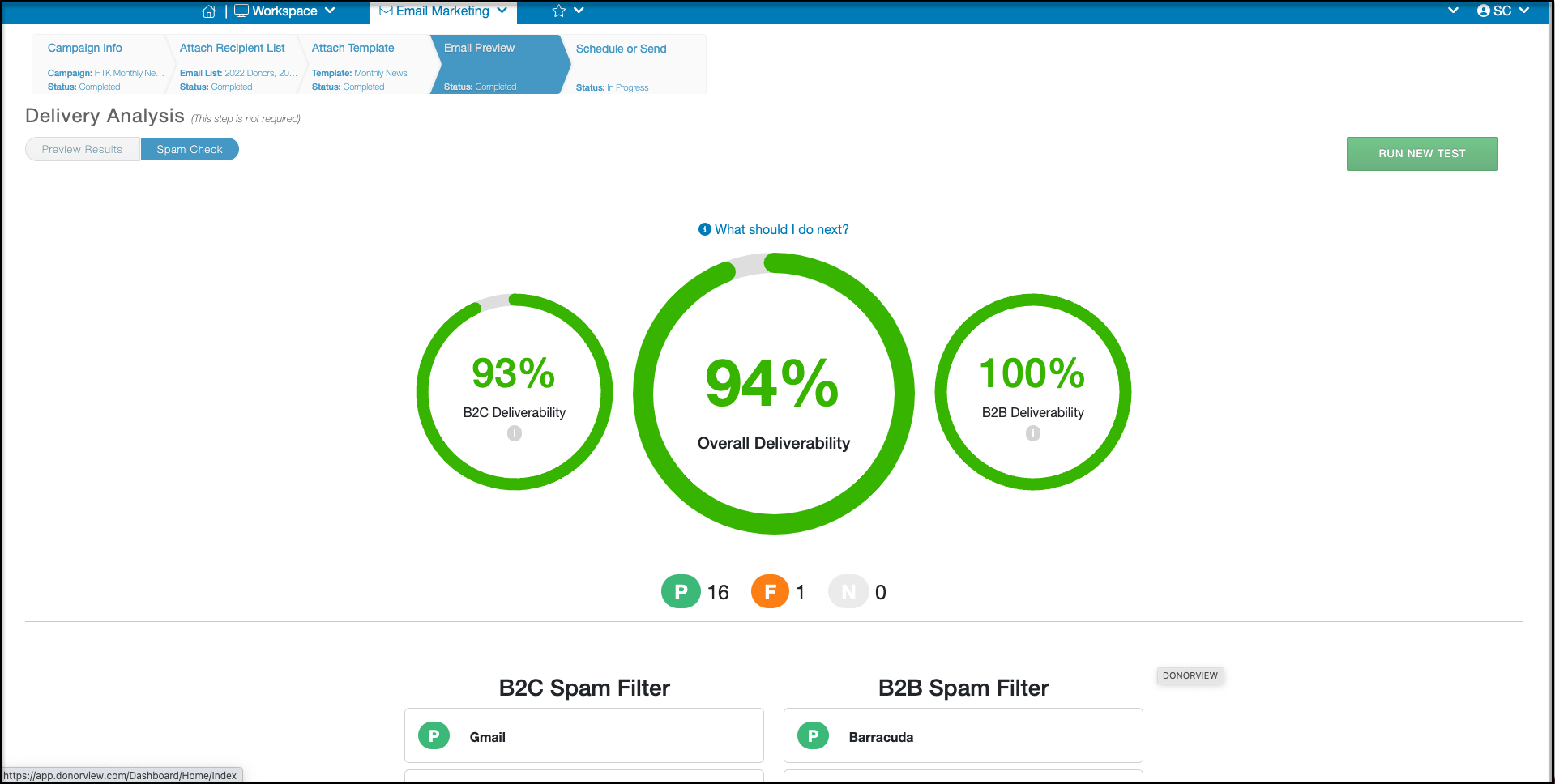
If you would like some best practices for getting your email into your recipients inboxes please click here.
