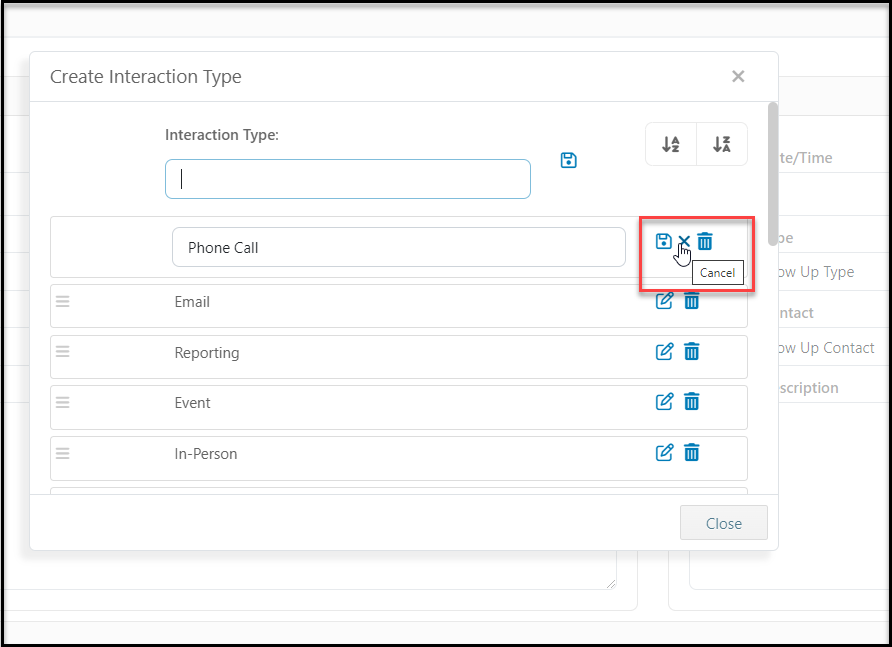Yes. In the Interaction Type field, click on the arrow inside the drop down box and click on <New/Edit>.

To edit a value, click on the Pencil and Paper (edit) icon to the right of the value you’d like to edit and make the changes necessary. Make sure to click on the Disk (save) icon to the right when you are done. Click Close to exit the window and then be able to see the revised types in the drop down choices. If you want to cancel the changes made without saving, simply click on the "X" icon between the save icon and the delete icon.
To delete a value, click on the Trash Can (delete) icon to the right of the value you’d like to delete and confirm your change by clicking Delete. Once you close out of the screen, that value will no longer appear in the dropdown box. If the value that you are trying to delete is being used, you will receive a message that the value is in use and you will not be able to delete it. Please update any records that are using that value prior to deleting it.