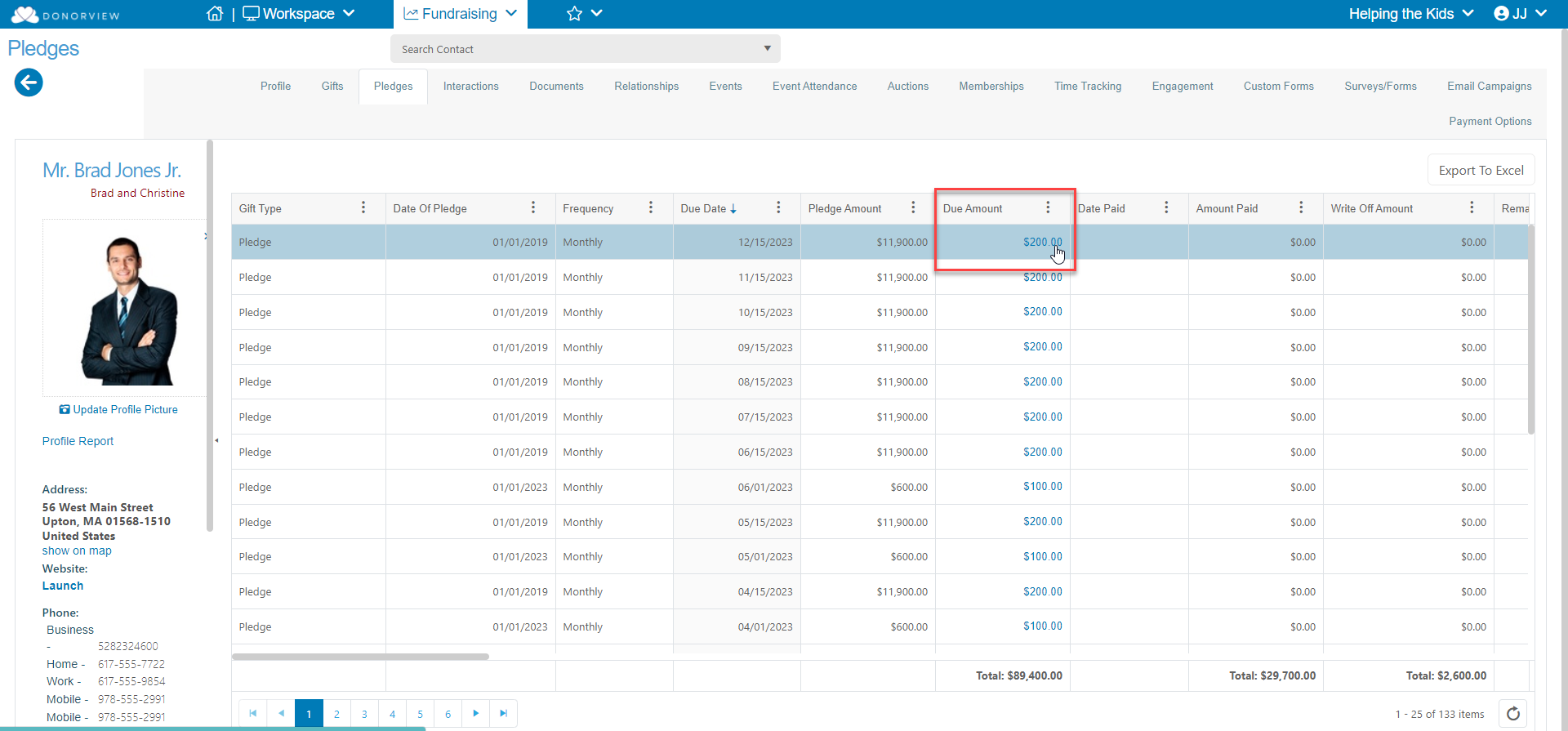Can I change the pledge schedule after payments have been received?
Print
Modified on: Thu, Nov 30, 2023 at 8:59 AM
Yes, as long as at it is not a one-time pledge. Once the payment is made on a pledge with a frequency of one-time, it cannot be edited.
For recurring pledges, you can change all the future payments or select individual rows to change just those payments. You can open the pledge from the Pledges Grid or the constituent's Pledges Tab by clicking on the Due Amount.
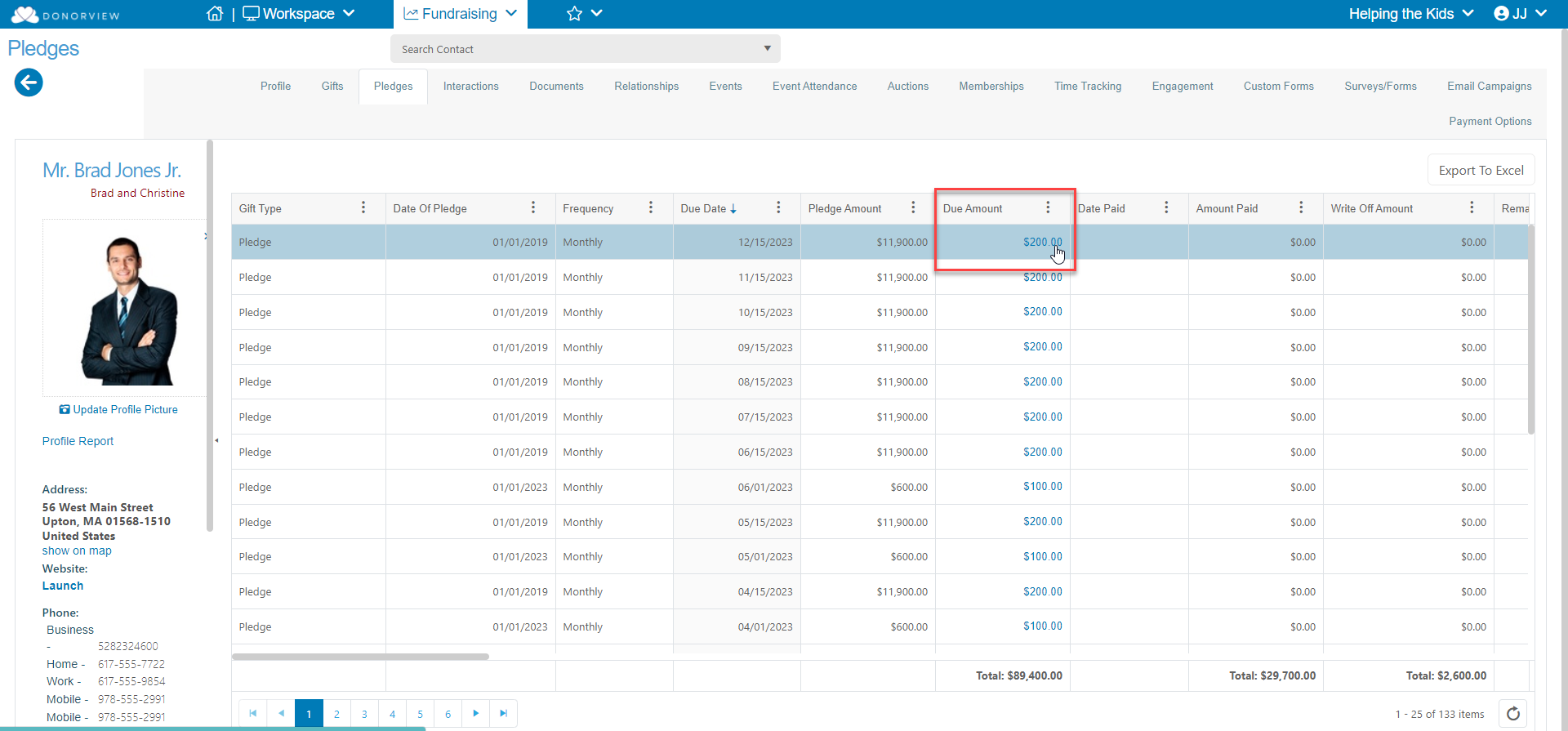
To edit a single row, click on the date or amount field to make changes, then click the green Save button at the top or bottom of the screen.

To update all future payments, use the Update Outstanding Pledges button and enter the new day and amount. Click the green Save button at the top or bottom of the page to save your changes.

Using the delete icon on the right side of a row, you can delete an individual pledge payment that is due. You cannot delete past pledge payments that have been recorded here. You can also delete all outstanding pledges due using the button at the top of the grid, but you may want to use the pledge write off feature instead, especially if you recorded your pledge as revenue and need to account for the uncompleted pledge in financial statements. See the article "How do I Write Off A Pledge." Always click the green Save button at the top or bottom of the page to save your changes.
Using the +Add Payments Due button, you can add additional payments to the pledge. Be sure to click the green Save button at the top or bottom of the page.

If you need to edit a past payment that has already been recorded, you will need to edit that payment from the main Gifts Grid or the constituent's Gifts Tab. Open the applicable pledge payment and make your edits. Click the green Save button at the top or bottom of the screen to save your changes. The changes will be reflected in the pledge payment schedule.


Did you find it helpful?
Yes
No
Send feedback Sorry we couldn't be helpful. Help us improve this article with your feedback.